How to pay for outstanding online subscription invoices?
Recurring subscriptions for Send/Receive Bundles or Receive plans are automatically attempted for payment processing on the 1st day of each calendar month. GoFax will notify you via email of a transaction failure.
Unpaid Invoices
Unpaid invoices are a result of GoFax unable to successfully process payment for your subscription/s on your nominated credit card. View Failed Transaction Response Codes. Outstanding online subscriptions requiring payment will be displayed within your secure GoFax web portal, under My Account > My Invoices within with the status of 'Unpaid'.
Review Payment Failure
We recommend reviewing the payment failure reason and/or log in and update your credit card details.
How to re-attempt payment for your online subscription?
GoFax users with a Send/Receive Bundle or Receive plan are able to re-attempt any failed credit card payment transaction for monthly or annual subscription renewals via your GoFax secure web portal.
Once you have reviewed and/or updated credit card details you can proceed to re-attempting payment for your outstanding online subscription on your GoFax account:
- Log in to your secure GoFax web portal
- Go to the left main menu (Dashboard )
- Select "My Account", select "My Invoices"
- Invoices can be paid by clicking on "Pay Now", you will be redirected to the Transaction Details Page.

- On the Transaction Details page, you are provided details of the transaction including information on the prior failure, click the link click here to re-attempt the transaction.
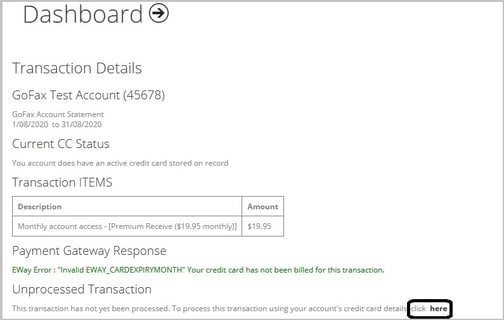
- Your payment will then be immediately re-attempted. A payment gateway response message will appear. If the payment is successful you will see a message "Transaction Approved".
- When a transaction is processed successfully, the Authorised Account Holder and the Billing Contact will also automatically receive an email with a PDF copy of the invoice attached. If you wish to change the email addresses which receive copies of invoices, please view further information on How to update your Account Details.
- Once the payment is processed successfully to your card, the invoice will be updated to a status of 'Paid'.
Helpful resources:
Update your credit card details
Failed transaction response codes
View/download invoices
How to update your account details
![Gofax-new-logo-180x45-min.png]](https://support.gofax.com.au/hs-fs/hubfs/Gofax-new-logo-180x45-min.png?width=200&height=50&name=Gofax-new-logo-180x45-min.png)