Viewing sent and received SMS via the GoFax App
- Once the App is installed onto your device and you have logged in
- Select “SMS” on the main navigation
- Select “Activity” from the secondary menu
- To view sent SMS, click/tap “Sent”
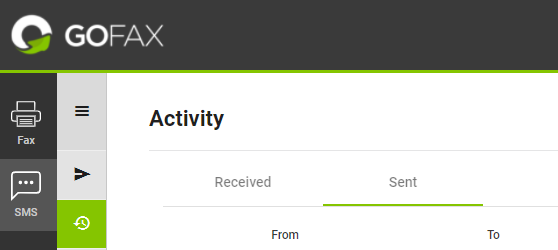
- To view the complete message content for sent SMS messages:
- Click
 when using the GoFax App on your computer and the message will be displayed in the ”preview message” section on the right. The preview message will also display any received replies, if any.
when using the GoFax App on your computer and the message will be displayed in the ”preview message” section on the right. The preview message will also display any received replies, if any. - Tap
 when using your smart device and the message will be displayed in the “preview message” pop-up. The preview message will also display all received replies, if any.
when using your smart device and the message will be displayed in the “preview message” pop-up. The preview message will also display all received replies, if any. 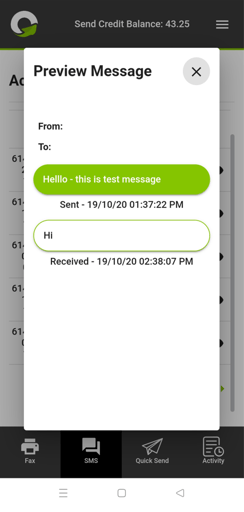
- Click
- To view received SMS, click/tap “Received”
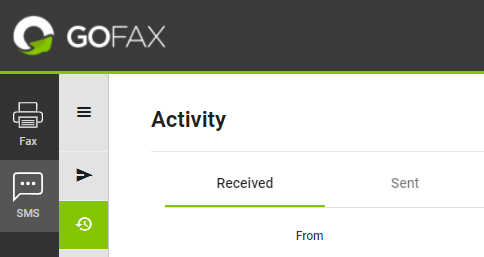
- To view the complete message content for received SMS messages:
- Click
 when using the GoFax App on your computer and the message will be displayed in the ”preview message” section on the right. The preview message will also display received replies, if any.
when using the GoFax App on your computer and the message will be displayed in the ”preview message” section on the right. The preview message will also display received replies, if any. - Tap
 when using your smart device and the message will be displayed in the “preview message” pop-up. The preview message will also display received replies, if any.
when using your smart device and the message will be displayed in the “preview message” pop-up. The preview message will also display received replies, if any.
- Click
![Gofax-new-logo-180x45-min.png]](https://support.gofax.com.au/hs-fs/hubfs/Gofax-new-logo-180x45-min.png?width=200&height=50&name=Gofax-new-logo-180x45-min.png)