GoFax® / PaperCut™ MF integration
Send fax using PaperCut™ MF
If you are using a printer or multifunction device that has been set up with the PaperCut™ MF software, you can connect your GoFax® account to send faxes using the 'PaperCut™ Scan to Fax' function.
There are 2 options for connecting PaperCut™ MF software to your GoFax Account:
- Using the SMTP connector, or
- Using the API based connector
Using the SMTP connector
The PaperCut™ & GoFax SMTP connector allows you to fax a document you have scanned using your multifunction device and send it as an email via GoFax. The scanned document is submitted via email using your email service providers SMTP gateway to GoFax and processed as a fax. To configure:
- You will need to add the 'from email address' for your multifunction device as an allowed sender on your GoFax Account.
- Within PaperCut™ MF, under the Fax Settings:
- Add your SMTP server details to enable email sending
- Under the 'Email suffix', enter @send.gofax.com.au
- Your PaperCut™ MF will now use the fax number you enter and send the documents (as an email) to GoFax. GoFax will convert and send these documents as a fax via your GoFax account.
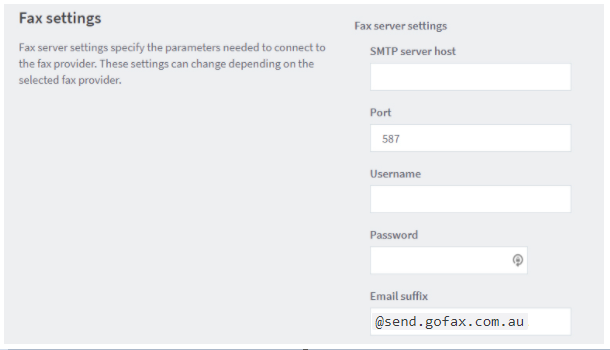
API based connector
There is an API-based GoFax connector available in PaperCut™ MF. To configure:
- You will need to create an API access token within GoFax.
- Within PaperCut™ MF, under the Fax Settings:
- Enter the the API Base URL = https://restful-api.gofax.com.au/v1.1
- Enter the API token you have created within GoFax
- Your PaperCut™ MF will now connect and authenticate with GoFax and use your GoFax account to send faxes.
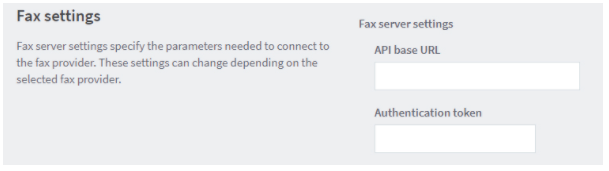

For further documentation on how to configure your PaperCut MF software, please visit the PaperCut Knowledge Base.
For any further assistance, please contact PaperCut support.
For any assistance with your GoFax account including fax transmission status results or fax billing, please contact GoFax Support.
![Gofax-new-logo-180x45-min.png]](https://support.gofax.com.au/hs-fs/hubfs/Gofax-new-logo-180x45-min.png?width=200&height=50&name=Gofax-new-logo-180x45-min.png)