How to send a fax via the GoFax App
How to send a fax via the GoFax App
You can send faxes via the GoFax App on your computer, smartphone or tablet
- Once the App is installed and you have logged in
- Select "Fax" on the main navigation
- Select "Send Fax" from the secondary menu
- Enter the "From Fax Number" (Optional) Numerical only
- Enter the "To Fax Number" and click the plus button or click "Enter" or "Tab" to add
- Click "Select File" - To upload your document
- Click "Send"
Additional options are also available when sending a fax using the GoFax App
- Enable Delivery Confirmation: Toggle ON to enter an email address to receive a Fax Delivery Notification for successfully sent or failed fax messages
- Client Reference: Enter text to identify the fax sent in your ‘Sent Activity’ (25 Characters limit)
- Send High Quality: Toggle ON to send fax in "High Quality"
GoFax sends faxes in the standard fax resolution of 200 x 98 dots per square inch. You have the option of sending faxes in high resolution/high quality (200 x 196 dots per square inch; also known as “fine” resolution). This is switched OFF by default.Important: Sending a fax in high quality adds an additional 25% to the base per-page rate.
- Include Cover Page: Toggle ON to include a cover page for your fax
- Enter a Sender Name, Subject, Notes to be inserted into a Cover Page on your outgoing fax.
- Schedule Fax: Allows you to schedule a fax at a specific date and time. Simply select the date and time using the Date/Time picker. Scheduled fax jobs can be access in "Activity" under ‘Active Jobs’
- Attach File: Using the GoFax App you can upload multiple files from your computer, Google Drive®, Dropbox® and OneDrive®. Click "Select" or drag and drop files from your computer.
- Re-arrange Files: You can re-arrange the order of the fax pages by dragging and dropping files up or down. The first page will come from the top to last page at the bottom.
Note: To access files stored on Google Drive®, Dropbox® and OneDrive®, you will need to sign in to your cloud storage account.
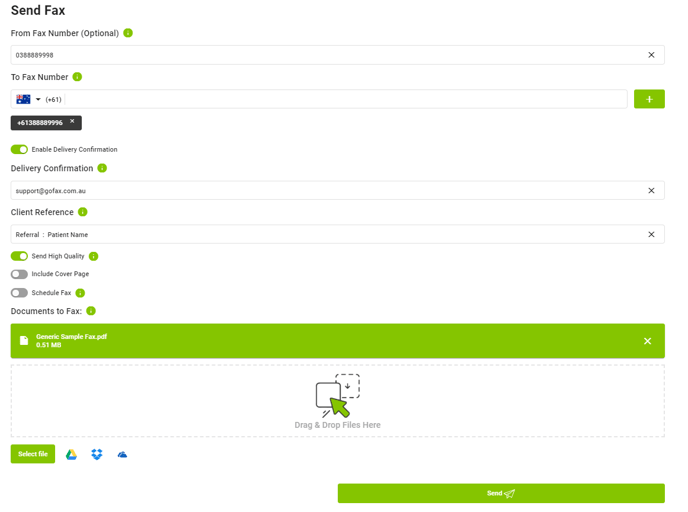
Note: Please be sure that your account has enough send credits available when sending a fax via the GoFax App. To top-up your account balance, click on your “Send Credit Balance” at the top of the page in the GoFax App to be taken directly to your account top-up page. See adding prepaid send credits.
![Gofax-new-logo-180x45-min.png]](https://support.gofax.com.au/hs-fs/hubfs/Gofax-new-logo-180x45-min.png?width=200&height=50&name=Gofax-new-logo-180x45-min.png)