How to send a fax from email
To send faxes from email using the GoFax Email to Fax service you require the following:
- An online account with GoFax
- Purchased GoFax Send credits
- Your email address added as an ‘Allowed Sender’ on your GoFax account
Email to Fax service sending a fax is fast and convenient and faxes can be sent anywhere you have internet or access to email:
- Create a new email message in any email application / service, e.g. Outlook® or Gmail™
- Enter the fax number followed by @send.gofax.com.au in the To: field (Please note : GoFax will not pick up any fax numbers in the ‘Cc…’ or ‘Bcc…’ fields).
- When sending a fax to a standard Australian (02, 03, 07, 08) number, include the area code with no space. For example 0388889998@send.gofax.com.au
- When sending to a 1300/1800 number: 1300######@send.gofax.com.au / 1800######@send.gofax.com.au
- When faxing internationally: (Do not include the standard international dialing prefix, i.e. 0011, 0018, etc. or a plus). For example: If sending a fax to (234) 555-6789 in the Americas (+1 country code), enter 12345556789@send.gofax.com.au
- Enter a "Subject Line" for your own reference/reporting (this will not be included in the fax).
- Attach the fax e.g. PDF, Word doc etc. See all Accepted Fax File Types. If your are using Outlook 365 please ensure that you Attach it as file (See screenshot at the bottom of the page)
- See Service Specifications for other functionality or details e.g. Maximum page limits and maximum file sizes.
- Click "Send".
Please note:
- If you wish to send the body of the email as the fax or include it as a cover page for your attached documents, simply enter in the Subject Line a space after any text and /b
- To send the fax in High Resolution, simply enter in the Subject Line a space after any text and /hq *Note- additional charges apply for High Resolution sending.
- These settings as well as many others are available to add to all faxes sent. Manage from your GoFax Account. Go to “Send Fax Service” then “Manage Send Settings,” then "General Send Fax Settings".
Using Outlook 365:
If you are using Outlook 365 please ensure that you Attach it as a file when Dragging and Dropping the attachment, Using a One Drive link will cause the email to fax to fail with the error "Invalid documents found in fax. Please try again" .
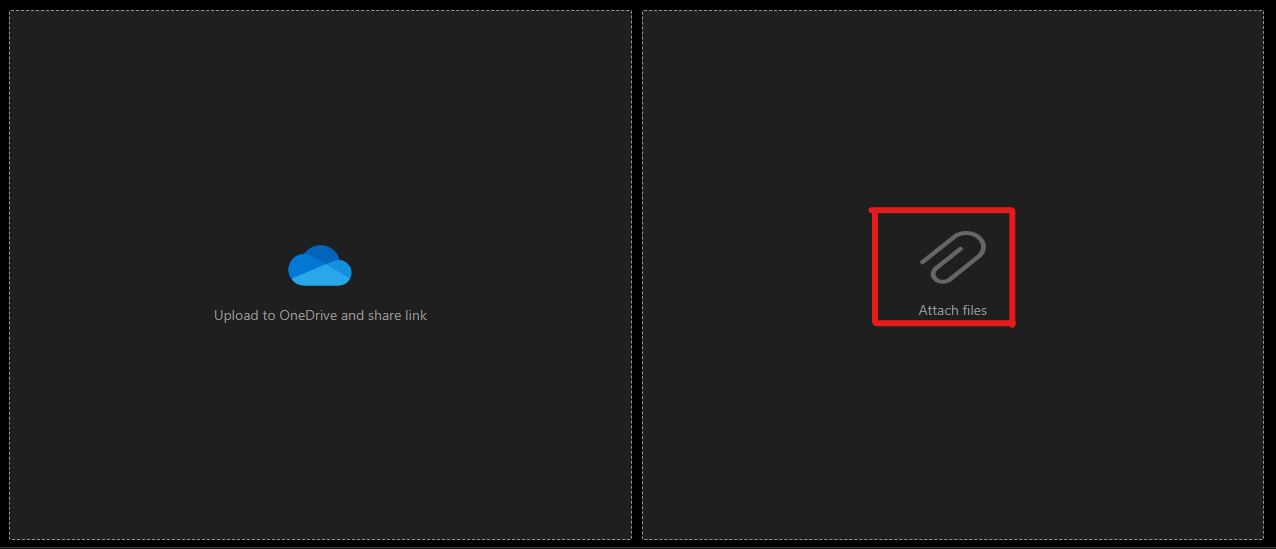
![Gofax-new-logo-180x45-min.png]](https://support.gofax.com.au/hs-fs/hubfs/Gofax-new-logo-180x45-min.png?width=200&height=50&name=Gofax-new-logo-180x45-min.png)