Download received faxes via the GoFax App
Downloading Received Faxes
From the GoFax App you can view and download faxes received via GoFax. See below for how to access, view and download fax documents.
- To access your Fax Activity, click "Fax" on the main navigation
- Select "Activity" from the secondary menu.
- To view received faxes, click "Received"
- To view the fax document for the received fax, click the three dots and select "Preview".
- To download the fax document, click the three dots and select "Download". You can choose to download the file in PDF or TIFF format.
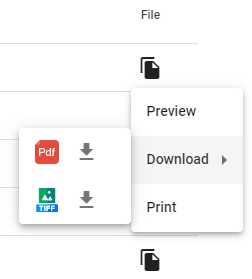
GoFax retains the received fax pages for the last ninety (90) days. See GoFax specifications.
Saving custom page ranges from a fax document
You have the option to save single fax pages or a specified range of fax pages from your fax document.
- Select the "Print" option from the File dropdown menu
- The print settings will pop-up within the browser
- Select the "Destination" as "Save as PDF"
- Select "Pages" as "Customised" and enter the page number or page range you would like to save as a PDF.
- Click "Save", the file will be saved to your download destination folder on your computer.
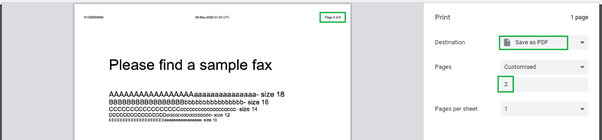
![Gofax-new-logo-180x45-min.png]](https://support.gofax.com.au/hs-fs/hubfs/Gofax-new-logo-180x45-min.png?width=200&height=50&name=Gofax-new-logo-180x45-min.png)