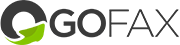You can send faxes directly from your Cliniko practice management software via GoFax. This workaround is fast and easy.
Step 1. Add allowed sender email address.
Add your email address linked to your Cliniko account as an 'allowed sender' on your GoFax Account. You can find your Cliniko email navigate to Cliniko -> Settings -> Our Clinic -> General settings -> Communication -> Email reply to
💡See our helpful guide for how to Manage allowed senders for fax.
Important Note: Ensure that the Allowed sender is added as individual email address, not a wildcard.
Once you have completed this step you can send Letters from Cliniko as a fax (via email) using GoFax.
Step 2. Send 'Letter' as a fax via Cliniko.
- Login to your Cliniko practice management application
- Select Patients -> Open Patient details
- Select Letters -> Select a letter you have created or add a new letter (Please make sure you have set up Letter Templates under Cliniko -> Settings -> Patients -> Letter templates)
- Once you have selected the Letter -> Click Email on the right top corner
- Under Email letter -> Check box for 'New recipient'
- Enter the recipient email address as faxnumber@send.gofax.com.au (When sending a fax to a standard Australian (02, 03, 07, 08) number, be sure to include the area code with no space. For example 0388889998@send.gofax.com.au )
- Subject: Enter a new subject if you wish to change it e.g: John Referral Letter
- Format - Select -> Send the letter as a PDF attachment to the email
- Click Send email. (GoFax will convert the email-to-fax)
Note: The Email Letter function only supports PDF attachments to be sent as a fax using the email function within Cliniko. If you wish to send other files, we recommend you to use the GoFax online portal, GoFax App or Email to Fax via your email client.
Other relates support guides: