Viewing sent and received faxes via the GoFax App
- Open the GoFax App on your device and log in.
- Click/Tap “Fax” on the main navigation
- Click/Tap “Activity” from the secondary menu
Activity reports will automatically display the last 200 transactions under each tab.
I.e. Activity -> Received; this view will display the last 200 received faxes on your account.
See also: View and manage received faxes
Sent Faxes
- To view sent faxes, click/tap “Sent”
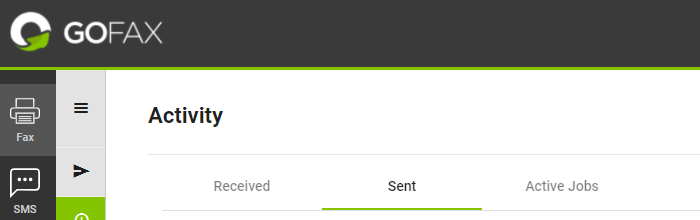
- To preview a sent fax, cick/tap
 and select “Preview”
and select “Preview” 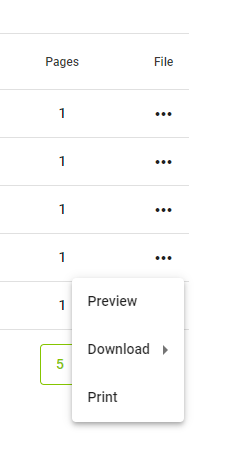 To download a sent fax, click/tap
To download a sent fax, click/tap and select “Download”. You have the option to download in PDF or TIFF format. See download received faxes via the GoFax App.
and select “Download”. You have the option to download in PDF or TIFF format. See download received faxes via the GoFax App. 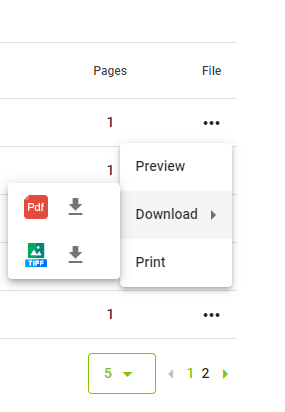
- To print a sent fax, click/tap
 and select “Print” (only available when using the GoFax App via your computer)
and select “Print” (only available when using the GoFax App via your computer)
Received Faxes
- To view received faxes, click/tap “Received”
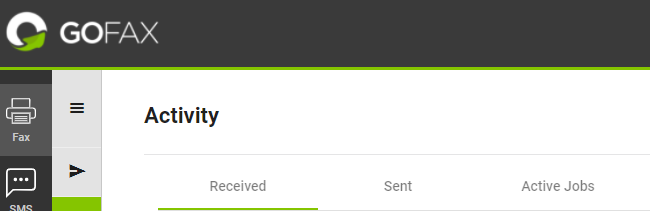
- To preview a received fax, click/tap
 and select “Preview”
and select “Preview”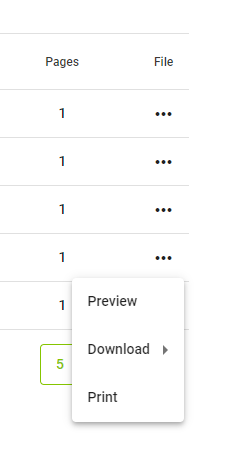
- To download a received fax, click/tap
 and select “Download”. You have the option to download in PDF or TIFF format.
and select “Download”. You have the option to download in PDF or TIFF format. 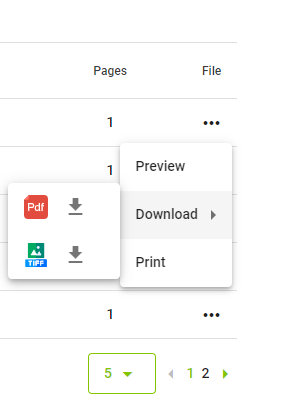
- To print a received fax, click/tap
 and select “Print” (only available when using the GoFax App via your computer)
and select “Print” (only available when using the GoFax App via your computer)
Active Jobs
- To view active fax jobs, click/tap “Active Jobs”
![Gofax-new-logo-180x45-min.png]](https://support.gofax.com.au/hs-fs/hubfs/Gofax-new-logo-180x45-min.png?height=50&name=Gofax-new-logo-180x45-min.png)