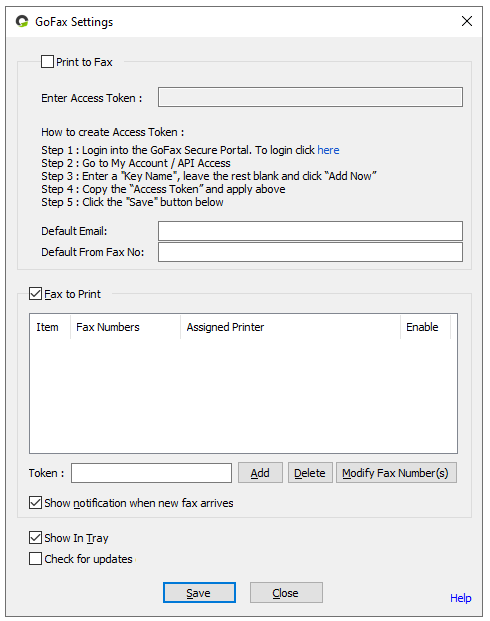Installing the GoFax print driver on your computer
The GoFax print driver allows you to:
- Print to Fax: easily fax documents from any application with a print option.
- Fax to Print: automatically print received faxes to your print device, reducing manual processes and improving organisational productivity.
Before accessing the GoFax print driver, you'll first need to create a GoFax account and generate an API Access Token via your GoFax account.
GoFax Print Driver system requirements:
Operating system: Windows 10 (32-bit or 64-bit version)
Disk space: 150MB of available disk space
Memory: 128MB or above
Printers Supported: All-in-one or multifunction printers
Installing the GoFax print integration application:
- Go to the GoFax Print Driver download page
- Complete the form on the page.
- Click "Submit". The download will start automatically and be saved to a specified location on your computer. By default, this will be your downloads folder.
- Use the downloaded installer file to install the GoFax print driver to your computer by selecting the installer file and double clicking to open.
- Double click or right click and select "Install" to start the installation process.
- Select the "Create a desktop shortcut" check box or the "Create a quick launch shortcut" check box to add a shortcut to your desktop. This is optional. Click "Next"
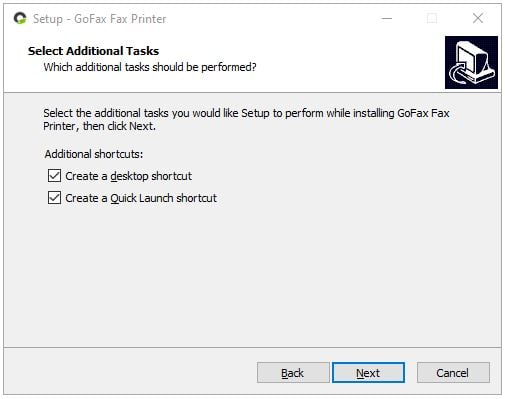
- Ensure that all installation details are correct and click "Install"
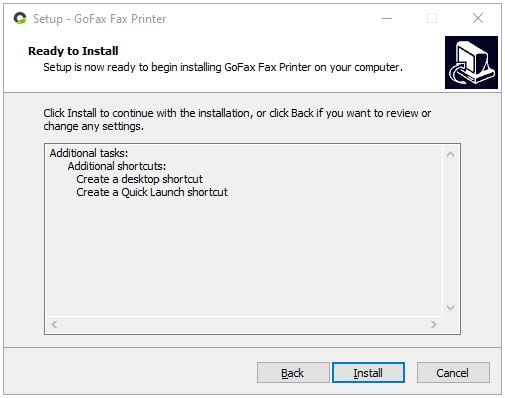
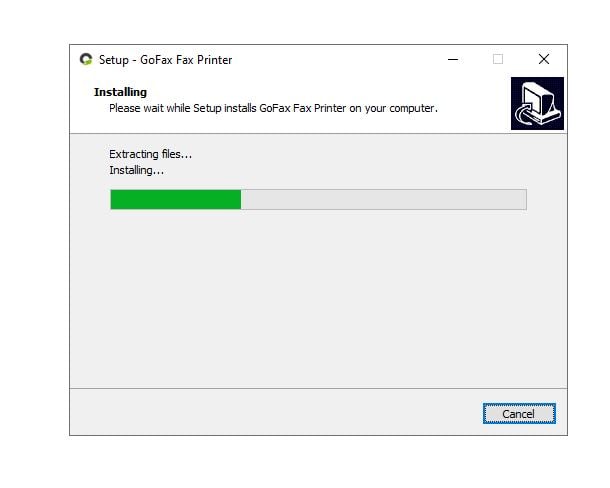
- At the final step, click "Finish".
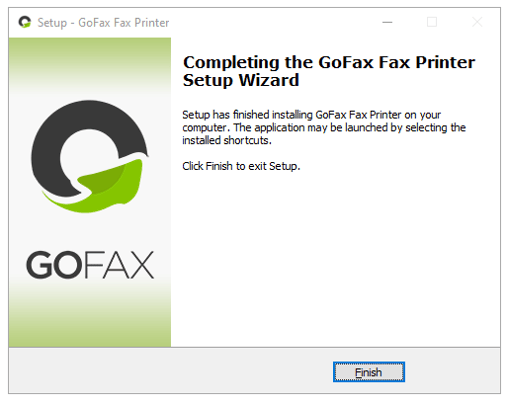
- We recommend to restart your computer once the GoFax Print Driver has been installed, you will be able to access the GoFax Print Driver settings from your computer.
View guide on Printer Driver Settings to customise the features available on the printer driver.
Generating an API Access Token:
- Once logged into the GoFax dashboard, select "My Account" on the left navigation and "API Access" from the dropdown menu
- Enter a name for the API Access Token (optional). For the Printer Driver functionality to work successfully, (Expiry Limited to no longer than 12 months from date of creation) a maximum one year in advance).
- Click "Add Now"
Note: If delete data is enabled within your Printer Driver Settings, , it will allow you to delete a fax document once it is sent from the account.
Print to Fax settings:
- In the Print to Fax section of the GoFax Settings window, copy the API Access Token you have created and click "Save". The API Access Token is accessible via your GoFax Account.
Fax to Print settings:
- If you would like to use Fax to Print, select the checkbox in the Fax to Print section of the GoFax Settings window, copy the API Access Token you have created and click "Save". The API Access Token is accessible via your GoFax Account
Note: to use the GoFax Fax to Print function successfully and without error, we recommend the GoFax Print Driver only be installed and accessed on one computer.
Additional settings available:
- To enable automatic desktop notifications when a new fax has been received, select “Show notification when new fax arrives”
- Note: Please ensure to click "Save" once you have updated the settings accordingly.
Once the GoFax Print Driver has been successfully installed, it will be accessible via the Start menu on your device or the System Tray:
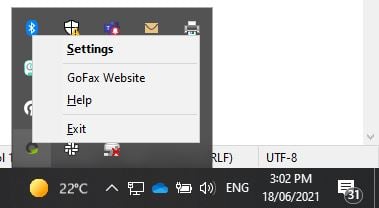
System Tray Menu:
- Settings – This option will open the GoFax settings window
- GoFax website – This will open the GoFax website in the default browser
- Help – This will open the Support page of GoFax in the default browser
- Exit – This option will quit the GoFax application and exit
To uninstall the GoFax Print Driver from your computer:
- Go to control panel or settings on your computer
- Select Programs and Features or Add/Remove programs
- Select the GoFax Print Driver and click "Uninstall"
Note: you will need administrator access to install the GoFax print driver.
![Gofax-new-logo-180x45-min.png]](https://support.gofax.com.au/hs-fs/hubfs/Gofax-new-logo-180x45-min.png?width=200&height=50&name=Gofax-new-logo-180x45-min.png)